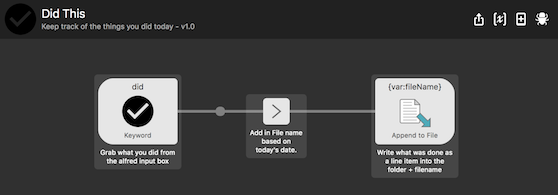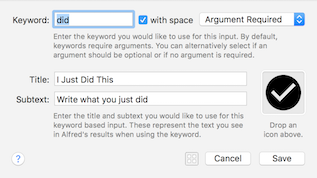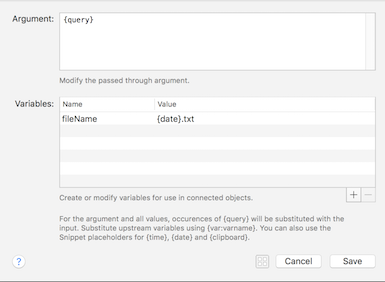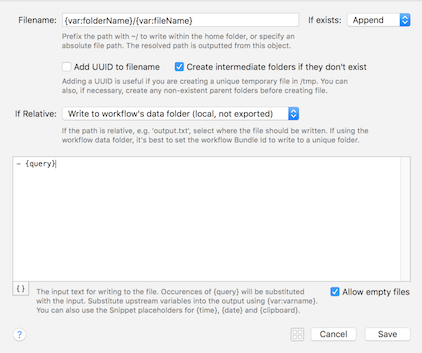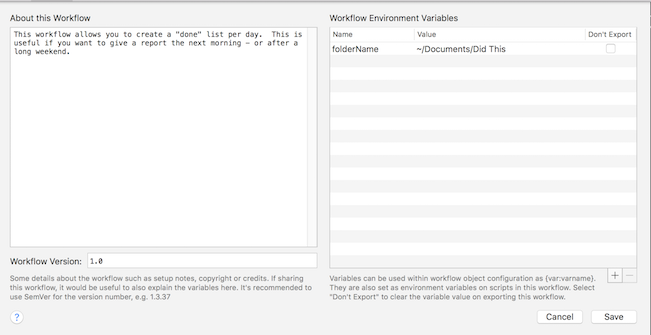Track the Things You've Done Today with Alfred
For our agile workflow, it’s important to provide a check-in each day. What did you do yesterday, what do you plan on doing today, do you have any blockers? My biggest challenge is actually remembering what I did “yesterday” - especially after the weekend.
TLDR; Download this Alfred Workflow and type did something here where something here is the task you just did. It will create/append a file in ~/Documents/Did This named after today’s date with the line of what you just did.
Solution Description
I want to be able to quickly type a keyword in Alfred and then continue to type what I wanted. I wanted it to be organized by date - and I wanted to be able to add more than one thing to it.
I originally started out with Alfred, AppleScript and the Notes app. However, as far as I can tell, you can’t append to a note in Notes using AppleScript controls (you’d only be able to take it all, append the string, delete the original and rewrite it).
So, after some research, I found out that I could just append files using built in functionality in Alfred. Let’s take a look at the workflow.
Here, we can see we have a keyword, which is mapped to a vars/args filter, and then to an action.
The keyword is did and requires an argument. That argument is passed along in the workflow as {query}.
Then, we add a variable to the mix called {fileName} - which is using a built-in variable called {date} which - you guessed it - is the date. The reason this has to be done in the intermediate is that the the {fileName} variable will be used in the action - but the action only allows defined variables, not pre-defined variables (date being predefined) as part of the filename for some reason.
Finally, we have an action that refers to two variables - folderName and fileName. File name you recognize from the previous version. Folder name is defined as a configuration variable in the workflow (I’ll explain that later). Then, we append to the file, creating folders if they don’t exist - and just put - {query} in the file. Basically that will make the text written after did look like a bullet point.
I’ve specified that the storage location for this (the folderName variable) is ~/Documents/Did This - but you can change that by clicking the [x] variable icon in the workflow and changing it to something else.
Now, you should be able to type did something here and - something here will be added to day’s date file inside of the directory. Good luck!